'Escher' Sphere Tiler
This program allows you to create symmetrically tiled patterns on a
sphere, similar to the tilings of the plane and other geometries by MC
Escher.
Download:
SphereTiler.exe - Windows OpenGL executeable.
Tilings:
Beveled
Lizard
Lizard (raised)
Beveled Dodecahedron
Dual
Geodesic
Lumpy
Point Swirl
Snub Dodecahedron
Swirly 2
Truncated Dodecahedron
Twiny
Twisty
Color Weave
Instructions:
When you first load up the program, it displays a blank sphere with some
purple dots. The purple dots are special points that do not move when you
apply the symmetric rotations (by default, the program starts using the
standard dodecahedral/icosahedral symmetry). I'll go into more detail on those
later. Meanwhile, notice when you move your mouse over the sphere, the
cursor point appears as a red dot, with a red line coming out of it. The red line always points
straight out of the sphere (i.e. along the normal).
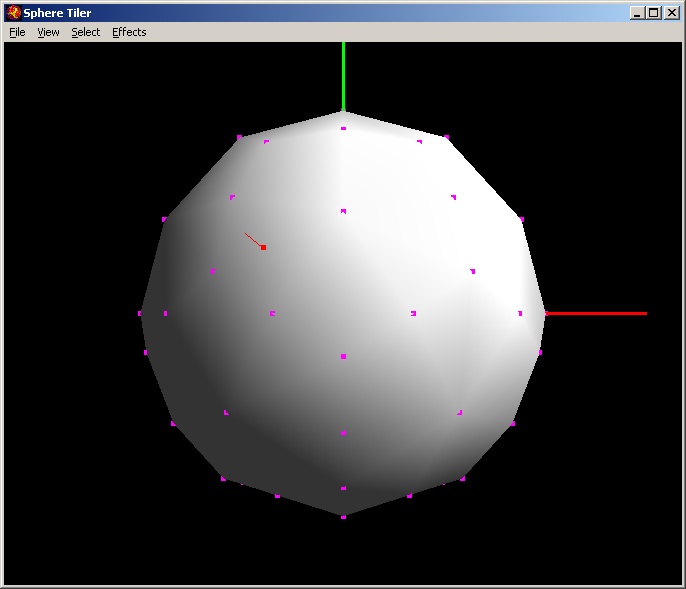
Navigation
To rotate the sphere, press and hold the right mouse button.
To zoom, press the shift key while moving the mouse up and down.
Creating points
To create a point, hold shift and click the left mouse button. A point
will be created at that location on the sphere. Furthermore, all the
symmetric points will be created simultaneously.
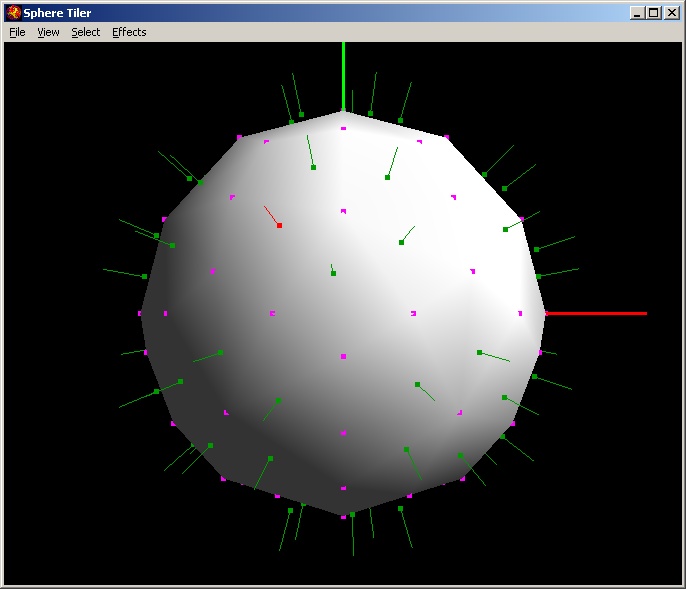
To select and drag a point, use the left mouse button without the
shift key. As you move a point around, all the symmetric points move as
well. Playing around with this a little, you will notice that as you drag
a point near to one of the purple dots, all of it's symmetric points also
converge on the purple dots. Some of the purple dots have 5-fold symmetry
- that is, 5 symmetric dots will converge on that dot simultaneously -
while others have 2 or 3-fold symmetry.
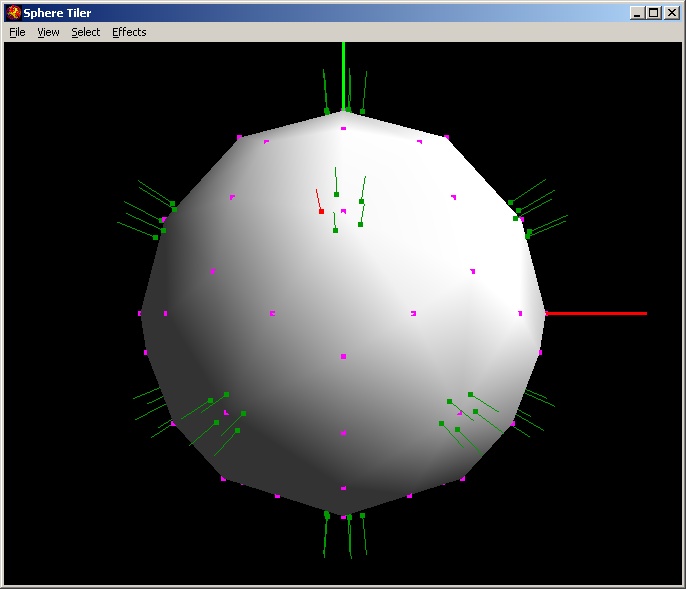
5-fold symmetry
To create a second point, shift-left click near to the first point.
If the first point was still selected, the second point should now be
connected to the first by a line. In general, a new point will
automatically be connected to the selected point, and will become the new
selected point. This allows you to sketch curves quickly.
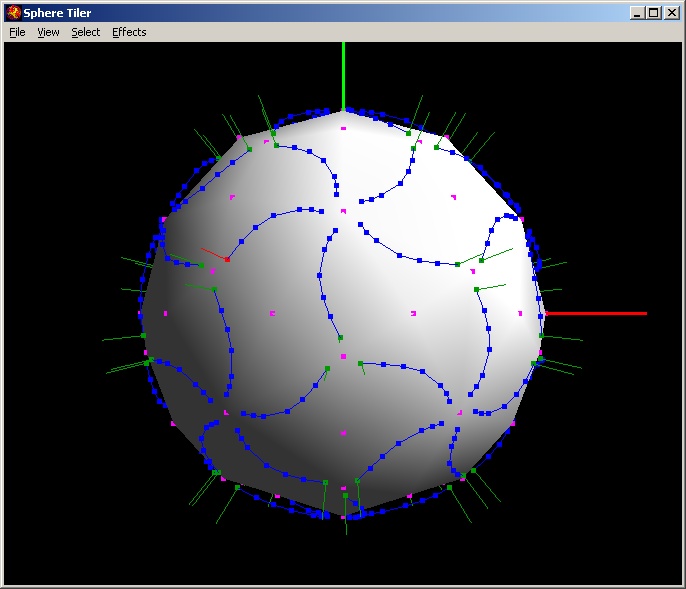
Sketching a curve by holding shift and left-clicking.
You can select existing points by left-clicking them. If you wish to
create a new point that is not connected to any existing points, you must
deselect all points. To deselect, simply left-click anywhere but on a
point.
To delete a point, select it and hit the delete key.
Gluing Points
Two existing points can be combined, or 'glued' together. To do this,
select the first point, hit the 'g' key, and left-click the second point.
They will merge to a single point, maintaining all of the line
connections. The position of the new point will in general be the
position of the second point. Note, however, that if you glue a point to one of it's
symmetric points, it will collapse to the nearest purple point. This is
because a point cannot be symmetric with itself, UNLESS it is at a purple
point.
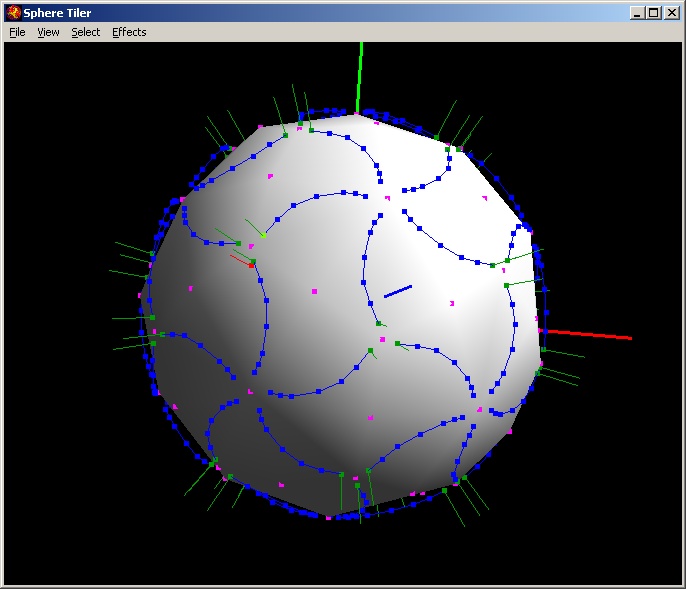
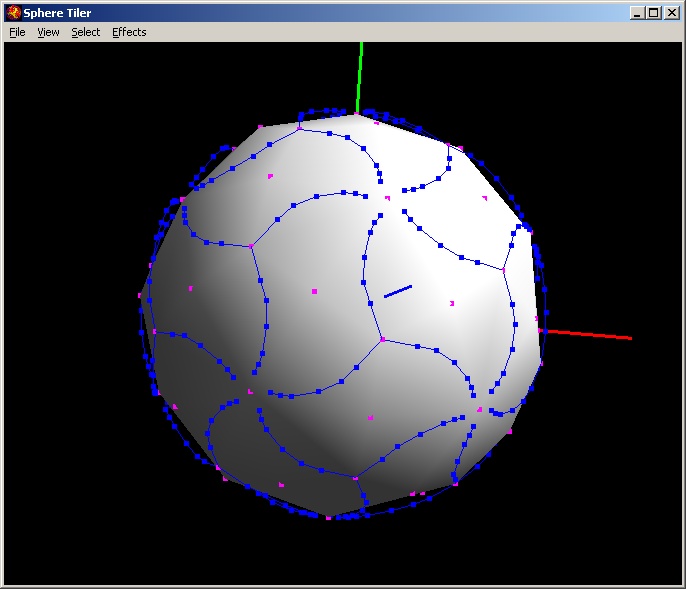 Gluing a point to a symmetric point results in it collapsing to a purple
point.
Gluing a point to a symmetric point results in it collapsing to a purple
point.
Creating faces
I need to write this section still. But, in short, Select a point and
press 'c'. Selecting the point so that the correct side is filled in is a
little more complicated than that, but I'll have to explain it later.
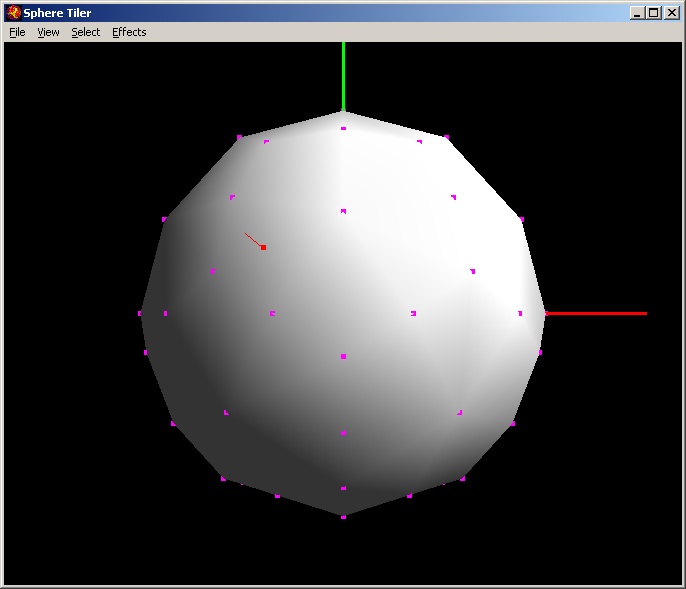
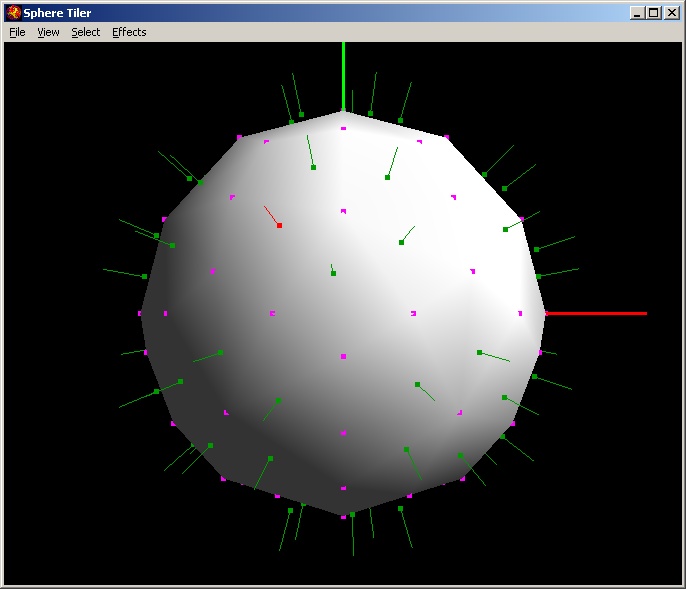
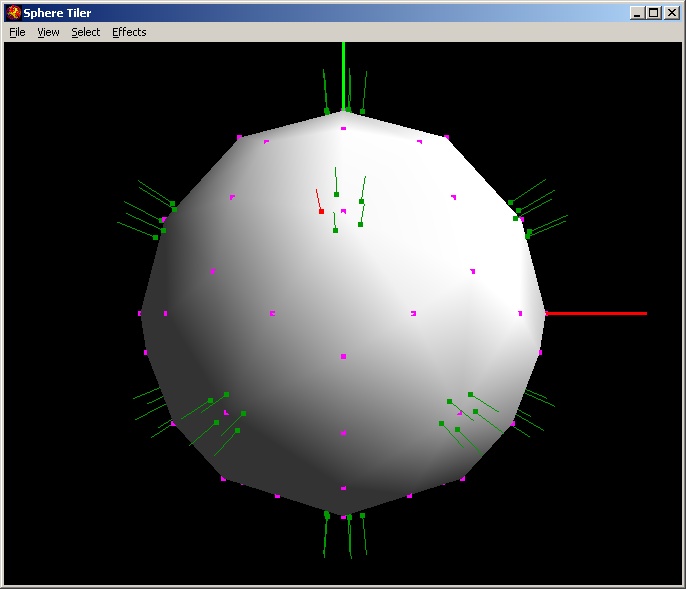
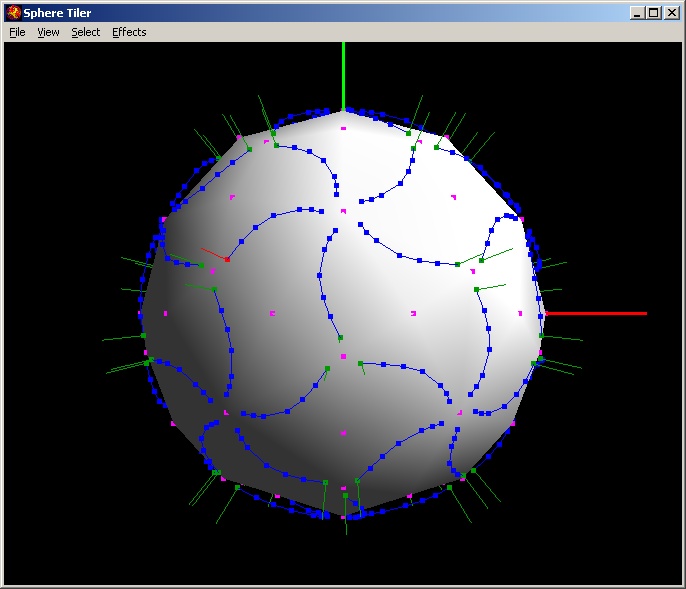
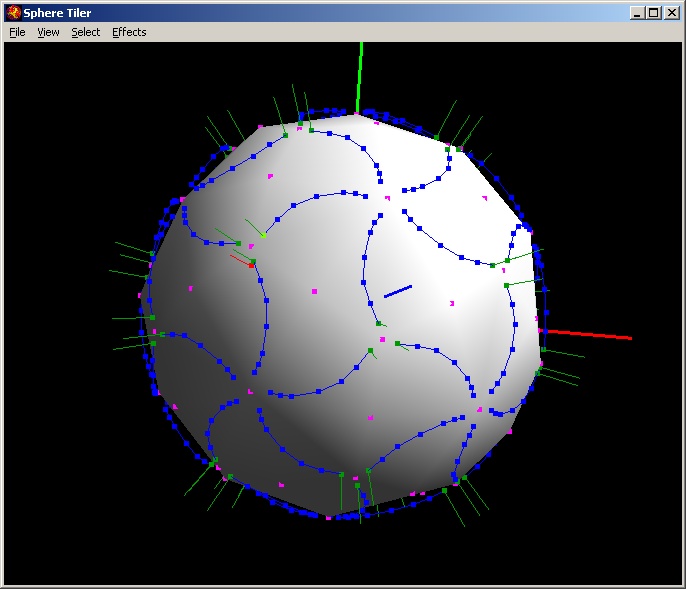
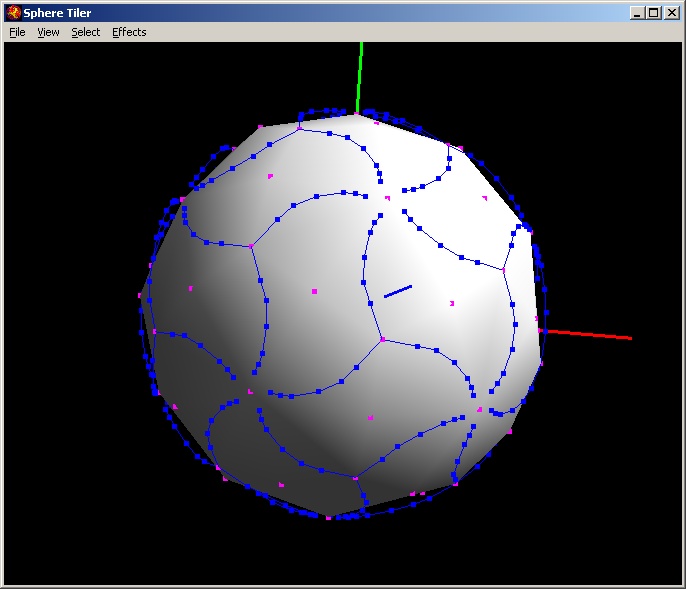 Gluing a point to a symmetric point results in it collapsing to a purple
point.
Gluing a point to a symmetric point results in it collapsing to a purple
point.